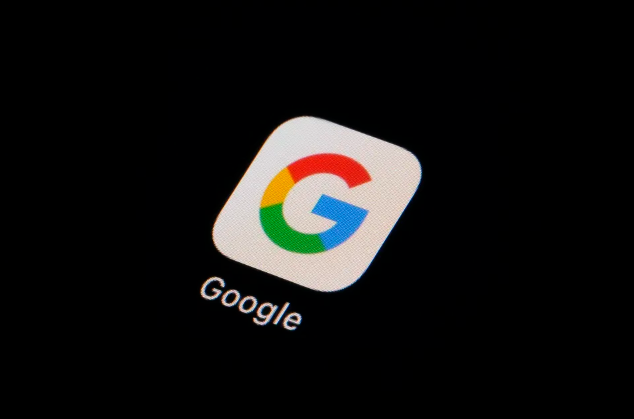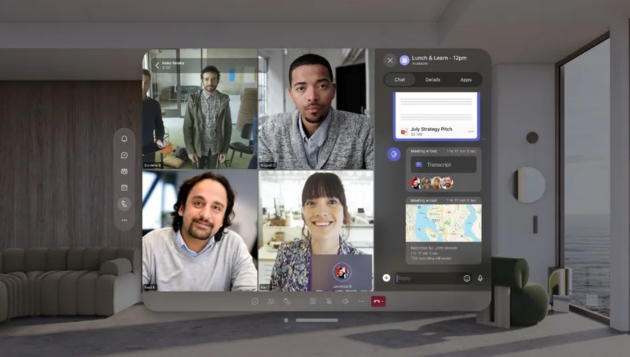Laptops are easy to carry and full of functions. Sometimes you want to share something on your laptop with someone, but the computer screen is too small and you don’t have a projector at hand. At this point, you can connect your laptop to your TV. Here’s how to do it.
Connection Basics
Check the type of video output port on your laptop. There are several types of video output ports, and your laptop may have more than one. They may be on the back panel of the laptop, but sometimes they may be on the sides. If you plan on connecting your MacBook to your TV, check out this guide.
- The VGA port is roughly rectangular, with 15-pin jacks arranged in 3 rows of 5 in each row. Using this port, you can connect your laptop to the docking station.
- The S-Video port is round and has a 4-pin or 7-pin jack.
- The composite video port is a round jack, usually colored yellow.
- The Digital Video Interface (DVI) port is rectangular, with 24-pin jacks arranged in 3 rows of 8 in each row. This port is designed for HD video connections.
- A High Definition Multimedia Interface (HDMI) port is somewhat like a USB port but is longer and narrower than a USB port. HDMI ports have been available on laptops since 2008 and are also designed for high-definition video connections.
Check the type of video input port on your TV. This depends on whether the TV is a standard definition or high definition TV. The video input port is usually located on the back of the TV, but may also be located on the side.
- Standard-definition televisions usually have composite video or S-video ports. However, the display on this TV is not as clear as a regular monitor on your PC.
- High-definition televisions may have VGA, DVI, or HDMI ports. VGA connections provide analog signals, while DVI and HDMI connections provide higher-quality digital signals.
Find a suitable video cable and connect your laptop to your TV. If there are multiple options, such as VGA, S-Video port, and HDMI, try to connect with the highest quality connection. HDMI is the standard for newer laptops and HDTVs, and not only does it have the best picture quality, but it also requires very little setup.
- If the laptop’s output port and the TV’s input port are the same type, find a cable with the same type of connector on both ends.
- If your laptop’s output port and your TV’s input port are different, you’ll need to find an adapter cable with a converter. Converters can convert DVI to HDMI and VGA to composite video. If your laptop doesn’t have an HDMI port, you can also use a converter to connect your computer’s USB port to your TV’s HDMI port. Analog converters, in particular, often cause quality degradation and should be avoided if possible.
- Brand-name HDMI cables often come with a very expensive price tag, but virtually any HDMI cable can send the signal to your TV without sacrificing picture quality.
Prepare an audio cable if necessary. Some computers and HDTVs can send audio and video over a single cable, but most still require separate audio and video cables.
- If you’re connecting your laptop to your TV via HDMI, you don’t need a separate audio cable because HDMI can carry both audio and video signals. All other connections require separate audio cables.
- The audio output of a laptop is a 3.5mm jack, usually with a headphone icon. From here you can connect the audio cable to your TV’s audio input or external speakers.
- When connecting the audio cable, make sure it is connected to the audio port that matches the video input.
Connect Laptop
Close the laptop. For older connection methods, it is recommended to turn off the laptop while connecting to the TV. If it is connected via HDMI, there is no need to turn off the laptop.
Connect the video cable from your laptop to the TV’s video port.
Set the TV to the correct input. The input connectors on most TVs are marked with input markings that correspond to the on-screen input options. Switch to the correct input to connect to your laptop. If necessary, consult your TV’s user guide for instructions.
- The TV needs to be turned on for the laptop to recognize it as a monitor.
Open the laptop. At this time, the method of displaying the picture on the TV will vary depending on the system. Some laptops will display the image on the TV immediately, or on two screens simultaneously. Others may not show anything on the TV.
Switch the display to the TV. Many laptops have a “Display” key, which can be called with the Fn function key. This will cycle through the available display options. You can have two screens showing at the same time, duplicate/mirror the display so that each screen shows the same content, or enable just one screen (laptop or TV).
- Windows 7 and 8 users can press Windows Key + P to bring up the Projection menu, which allows you to select display preferences.
- If you don’t have access to these options, right-click on the desktop and select Properties/Screen Resolution. Select how you want the image to be displayed on your TV in the “Multiple Monitors” menu.
Adjust screen resolution if necessary. Often, laptop resolutions and TV resolutions will differ, especially with older TVs. Right-click on the desktop and select Properties/Screen Resolution, then select the monitor whose resolution you want to change.
- Most HDTVs can go up to 1920 x 1080 resolution, but some can only go up to 1280 x720. Both resolutions have a 16:9 (widescreen) aspect ratio.
- If you don’t see an image, you may have to temporarily disconnect your laptop and adjust the resolution before reconnecting your laptop to the TV. If you’re switching between computer monitors, your laptop needs to be at the same resolution as your TV.
Adjust your TV’s zoom level. Some TVs will try to compensate for different aspect ratios by scaling the image. If you notice the edges of the screen are cropped when watching on a TV, check your TV settings to make sure the image isn’t magnified.
Tips
- If your laptop is connected to a high-definition TV, you may see some content on the TV that is not shown on the laptop screen. This is normal; if you wish to display the content on your laptop screen again, simply disconnect the TV.