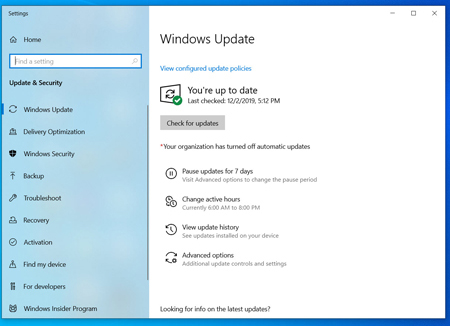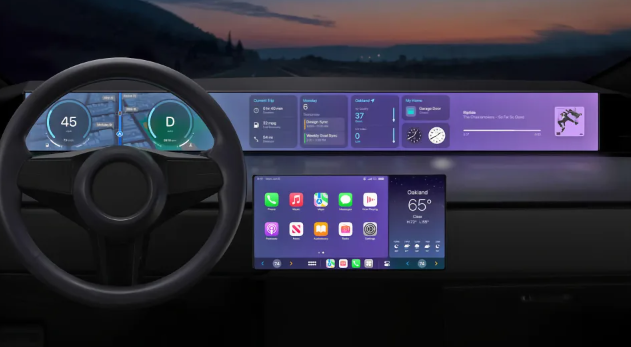There are many reasons why your laptop may run slowly. Maybe you have too many open tabs and programs, or you may not be aware that several processes are running simultaneously in the background. If you want your laptop to run faster, you have to free up memory. Simply disabling animation effects can greatly increase the speed of your laptop!
Method 1: All Laptops
- Close programs and applications you are not currently using. Running multiple programs and applications at the same time can take up a lot of memory and cause your laptop to run slowly. Make your laptop run faster by reducing the number of open apps and programs.
- Close unnecessary browser tabs. Each tab opened by the browser takes up a certain amount of memory to run. The more tabs you have open, the more memory your browser has to use to run. Limit the number of tabs you have open at the same time to speed up your laptop.
- Restart the laptop. It’s good for your laptop to restart frequently. Restart about once a week. This can significantly improve the speed of your laptop.
- Delete unnecessary programs, apps, and files. Free up disk space on your laptop by deleting programs, apps, and files you no longer use.
Method 2: Mac
- Click the Apple menu to check for software updates. Select “App Store” from the Apple menu in the upper left corner of the screen to see if there is any software that can be updated. Using the latest software can help your laptop run faster.
- Limit the number of programs that run automatically under System Preferences. Click the Apple menu in the upper left corner of the screen and select “System Preferences.” Select Users & Groups, then click Login Items. Check the programs you don’t want to start automatically at boot, then click “-” to remove them from the list. Preventing programs and applications from starting automatically at boot can also effectively speed up your laptop.
- Use Activity Monitor to close unnecessary background processes. The laptop runs multiple processes in the background. These background processes can take up all the memory and cause your laptop to run slowly. Turning off background processes can help make your laptop faster. Open the Applications folder and start Utilities. Open Activity Monitor, click the Memory tab and then click the Memory filter. Double-click the program you want to quit, and then click “Exit.” Click “Exit” again to close the program.
- Disable laptop visual effects through System Preferences. Visual effects can slow down a laptop, such as animations that minimize windows. To turn them off, click the Apple menu in the upper left corner of the screen and select “System Preferences.”
Method 3: Windows 10
- Check for updates. Windows releases updates on the second Tuesday of every month. Regularly updating your laptop can fix bugs and make it run faster and smoother. Click the “Start” menu and select “Settings.” Click “Update & Security,” select “Windows Update,” then click “Check for updates.” Windows automatically downloads all available updates.
- Use Task Manager to limit the number of programs that start automatically at startup. Some programs and applications start automatically when you turn on your laptop. Reducing the number of programs and applications that start automatically can improve your laptop’s startup performance.
- Run performance reports. Windows 10’s “Performance Monitor” can provide users with a comprehensive laptop performance report, confirm problems and recommend solutions.
- Close background apps. In addition to the programs visible in the foreground, the laptop also runs many programs in the background. Even if you are not using them, these background processes will continue to receive information and occupy memory. Closing these programs can help speed up your notebook.
- Defragment the disk. Over time, files saved on disk become fragmented and scattered to different places instead of being arranged continuously together. To open a fragmented file, the disk must search for all the fragments, causing the computer to slow down. The disk will automatically defragment according to the set time, but you can also do this manually.
- Clean the disk. The Disk Cleanup tool running Windows helps users find and delete useless files, programs, and applications on the disk. Deleting these files frees up more memory and makes your computer run faster.
- Disable visual effects. Windows 10 comes with many animation effects enabled by default. Disabling them can improve the speed of your laptop.
Tips
- Consider adding more RAM to your Mac or PC, which will improve the speed of your laptop.
- Don’t uninstall programs you’re not familiar with. Windows may need these programs to perform basic tasks.