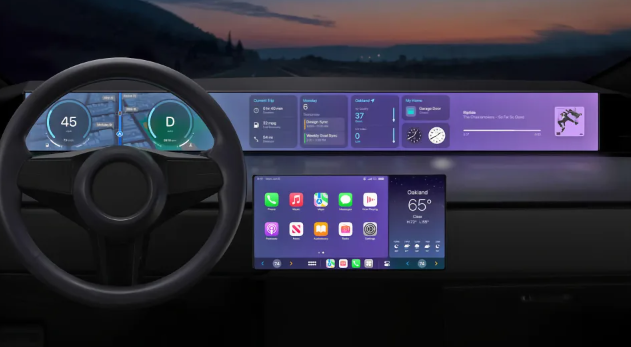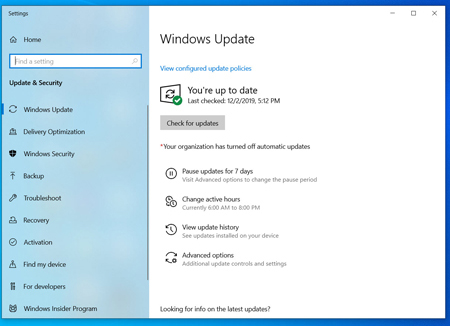Slow network upload speeds may be caused by various reasons, such as router problems, too many devices connected to the same network, or even malware intrusions. Don’t worry, there are many solutions, such as resetting your router, upgrading your internet, and running antivirus software to scan your device. The reasons and solutions for slow network upload speeds will be explained one by one below. Let’s see what to do together!
Ideal Upload Speed
This depends on your home internet usage. Here are a few examples to illustrate the approximate upload speeds required for different activities:
- 5 Mbps is more than enough for basic internet usage, such as video calling, backing up files to cloud services, and playing online video games.
- 25 Mbps is suitable for people who frequently upload large files to cloud networks, or watch high-resolution streaming videos.
Reasons for Slow Upload Speed
Old routers and modems can slow down network upload speeds. If your router and modem are older, they may not provide faster upload speeds.
The router is not placed in the most appropriate location. Objects between the router and the device can affect the router. Too much interference can lead to slow network speeds and unstable network connections.
Too many devices are connected to the same network. All devices connected to the same network share bandwidth, so when multiple users upload data at the same time, your upload speed will slow down.
Your home network is slow. The Internet service provider may not provide you with the maximum Internet speed listed in the plan.
The device has been compromised by malware. Malware can interfere with normal computer activity and slow down uploads. Although unlikely, it’s always good to regularly check your device for malware!
Trouble Shooting
Check network speed. Your home’s internet speed may be slower than the expected speed listed in your internet plan. Slow speed may be caused by many reasons, such as the placement of the router, too many users connected to the same network, problems with the network service provider, etc. It’s best to start checking from this point.
- Go to a website like https://www.speedtest.net/ to test your internet speed.
Only upload one file at a time. If you try to upload multiple files, or if there are multiple users connected to the same network, the upload speed will be slower than usual. Try uploading files when fewer people are online to get faster speeds.
Use an Ethernet connection. An Ethernet connection, also known as a wired network connection, is faster and more reliable than using Wi-Fi and can speed up your Internet speeds significantly.
Upgrade your internet package. If your upload speeds meet the specifications of the internet plan you signed up for, but you still feel it’s too slow, it might be time to upgrade your network. Internet service providers usually have several plans with different speeds to choose from.
Check the device for virus infection. Malware can cause issues such as slow upload speeds, so it’s best to run antivirus checks regularly. In addition, the security patches of the operating system should be updated in time to prevent malware from invading the computer.
- If it is a Windows computer, you can use the “Quick Scan” function built into the “Windows Security Center”.
- Mac and Windows computers can also be scanned for malware using third-party antivirus software. Bitdefender, Malwarebytes, and Norton are all very reliable and popular options.
Turn off VPN (Virtual Private Network). VPNs can slow down network upload speeds.
- Move the router to a more ideal location. Routers are affected by physical obstacles and wireless interference. The router placement suggestions mentioned below can help speed up your internet speed:
- Place the router on the table so that it is approximately at the same level as the wireless device.
- Place the router in a central location with the most even coverage.
- Try to place the router near the device to which data is to be uploaded, such as near a desktop computer.
- Keep the router’s antenna perpendicular to the ground. Wireless signals are projected outward from the antenna, so the signal is best when the antenna is pointed straight upward. If you live in a multi-story home, you can change the direction of your router’s antenna to get better coverage.
Reset the router. This can resolve minor issues with upload speeds and repair your internet connection.
Update the router’s firmware. Remember to update your router firmware for the best network connection.
Buy a new router. Older routers may not be able to handle higher upload speeds. Find a router that meets your needs.
Tips
- The placement of the router and the distance from the device will affect the upload speed.
- Having multiple devices connected to the same network can also slow down upload speeds.
- Test your internet speed to assess the problem and decide whether to buy new hardware or upgrade your internet service plan.