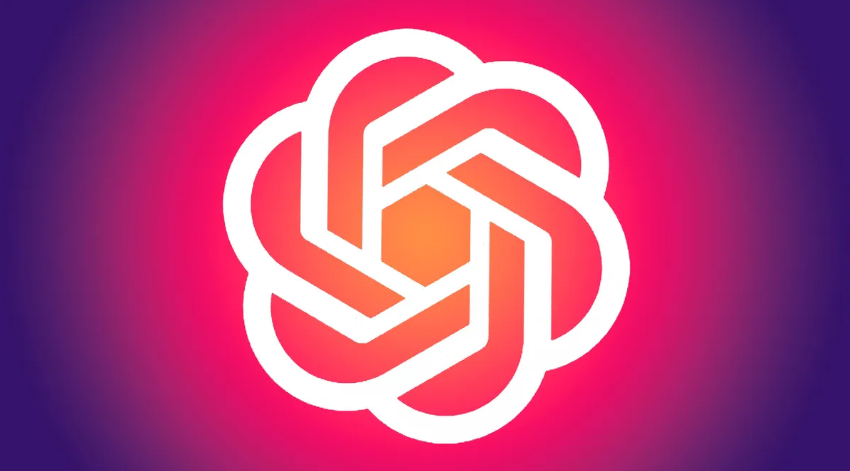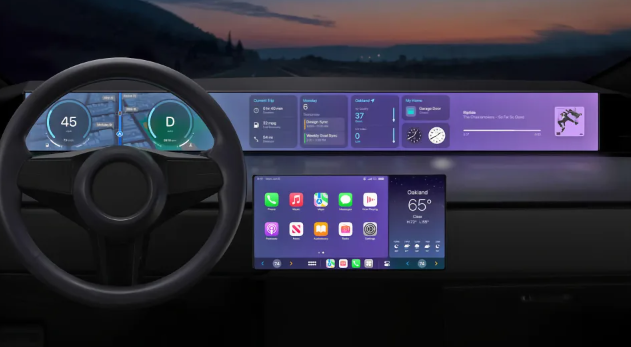If you disable your iPod, you are effectively locking the device. To unlock the device and use it again, you can only unlock and restore the device through iTunes or iCloud. If you have a backup, you can restore the data, otherwise, all data stored on the iPod will be deleted. Apart from the above two methods, there is no other way to unlock a disabled iPod.
Method 1: Unlock iPod Using Itunes
- Connect your iPod to your computer. If the device is disabled, the only way to unlock it is to completely wipe the data and reset the device. If you have a backup, you can restore your data after the reset, otherwise you will lose all your data. There is no other way to unlock a disabled device other than unlocking it with the correct password, or wiping data and resetting the device.
- Open the iTunes program and select the iPod device. Your iPod devices will be listed at the top of the interface.
- Click the “Backup Now” button to create a backup file of your iPod. This allows you to recover your data after resetting your device.
- Click “Reset iPod” to start the reset operation. This takes a few minutes. After completing the reset, you will enter the initialization setting interface of the device.
- Select “Restore Backup from iTunes” during the initialization process, import the backup file you created previously, and restore all data.
Method 2: Use Icloud Website
- If you can’t reset your device using a computer, you can use this method. As long as you have logged into your iPod with an Apple account and enabled the “Find My iPod” function in the iCloud menu, you can use the “Find My iPhone” website to reset your iPod device. Resetting the device requires connecting the iPod to a wireless network.
- Visit the .icloud.com/find a page on another computer or device. You can use a web browser on another device or computer, or you can use the Find My iPhone app on other Apple devices.
- Log in to the website with your Apple account. Make sure the Apple account you use is the same account logged into your iPod.
- Click the “All Devices” button at the top of the window. This will list all Apple devices linked to the account.
- Select your iPod from the list. Your device is located on the map and its details are displayed as a card.
- Click the “Erase” button to confirm the operation. It will then send a signal to your iPod to begin the reset process. The reset process will take some time to complete.
- Initialize the iPod. After completing the reset, the device will prompt you to initialize. You can load previously created backup files, otherwise your iPod will act like a new device and require you to add and load music files again.
Method 3: Use Recovery Mode
- If iTunes prompts you for your password and you’ve forgotten it and you can’t reset your device using the methods above, you can try unlocking it using recovery mode. If you have never used iTunes, you can also refer to the methods in this section. After you put your iPod into recovery mode, you can reset the device without a password.
- Completely turn off the iPod device. You need to completely turn off the iPod first. The specific operation is to press and hold the power button, slide the power slider, and turn off the device.
- Connect your iPod to your computer. The only way to enter recovery mode is to connect the device to your computer and use iTunes to enter recovery mode. This method does not require you to synchronize your iPod with your computer.
- Open iTunes. If you don’t have iTunes installed, you can download it for free from apple.com/itunes/download.
- Press and hold the power button and home button. Don’t release the button until the Apple logo appears. Release the buttons until you see the iTunes icon appear on the iPod’s screen.
- Click the “Reset” button that appears in the iTunes window. This will begin resetting the iPod.
- Initialize your iPod. After completing the reset, you need to initialize and set up your device. If you have a previously created backup file, you can import the backup and restore the data.